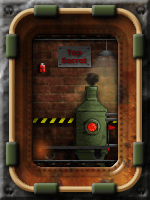
DustyBones
Owner

Posts : 504
Join date : 2011-02-26
Age : 67
Location : Washington
 |  Subject: Scan Lines - PS Tutorial Subject: Scan Lines - PS Tutorial  Sat May 04, 2013 7:49 pm Sat May 04, 2013 7:49 pm | |
|
| Scan Lines Have you seen those ranks and user bars with the faint diagonal lines (scan lines) and want to have them on one of your projects but don't know how? Well.. today, we're going to show you how to do that!
Step 1:
To start with you'll need to have a scan line pattern installed into Photoshop.
They are a pattern file that you can get Here.
These were made by deterence. I made mine but these work great.
After you download the file, unzip it and then open your Photoshop program if you haven't already.
Go to the Menu bar and click on Edit then Preset Manager;
On the window that pops up select Patterns;
Click on  and navigate to the Scan line pattern file you just unzipped. and navigate to the Scan line pattern file you just unzipped.
Select it then click 
You now have the scan line pattern file loaded and ready to apply to your image.
Step 2:
Now create your rank or userbar image, this is what we'll work with for this tutorial;
Step 3:
Now to apply the scan line pattern to the image.
All work is done in the layers window, if it isn't already open you can open your layers window by going to the Menu bar, click on Windows then click on Layers.
Your layers window should now be visible.
Click on the Add Layer Style button in the Layers window;
Select Pattern Overlay;
Select the Scan line pattern by clicking the Pattern Picker selector;
Then select the Scan Line pattern you want;
Click 
The scan lines will appear on your image;
Step 4:
As you can see the scan lines are way to dark.
To lighten them up lower the opacity of the scan line pattern, double click the Pattern Overlay effect in the Layers window;
Slide the opacity adjustment to lower the opacity. You can see the changes in the image as you slide it, just adjust it to your liking;
You'll end up with this;
Step 5:
If you want the lines a little larger and farther apart, double click the Pattern Overlay effect again in the layers panel and just slide the Scale adjustment until you achieve the size you want;
You'll end up with something like this;
Step 6:
If you want white scan lines instead of black or gray, double click the Pattern Overlay effect in the Layer window. Click on Blend Mode and select Saturation.
Slide the opacity adjustment until you get the effect you want.
You'll end up with this;
 That's it! That's it!
| Notice:
This tutorial is copyrighted to DustyBones.
You may not publish it anywhere without written
permission from the creator.

|
|
|

refresh101
Posts : 36
Join date : 2013-04-19
 |  Subject: Re: Scan Lines - PS Tutorial Subject: Re: Scan Lines - PS Tutorial  Tue May 07, 2013 7:59 pm Tue May 07, 2013 7:59 pm | |
| Nice And Clear Tutorial Thanks To You DustyBones Cheers  . |
|






